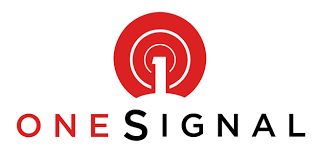Why You Should Use Onesignal Push Notifications Service
- It is a free service.
- HTTPS/SSL not required but recommended.
- It offers detailed reporting tools.
- It supports unlimited subscribers and notifications.
- It provides marketing tools including A/B testing, segment targeting, variable-substitution, localization, drip marketing, and conversion tracking.
- It provides a single UI and API to deliver messages across iOS, Android, Amazon Fire, Windows Phone, Chrome Apps, Amazon Alexa, Safari, Chrome Web and Firefox.
How To Add Onesignal Web Push Notifications To Blogger
- Sign up for an account at OneSignal.com.
- Click “Add a New App”, enter your blog name and click “Create”.
- Select “Website Push” from the platforms options and click “Next”.
- Select “Chrome & Mozilla Firefox” from the browsers options and click “Next”.
- Enter your blog url, icon url and click “Save”.
- Select ‘Website Push” as your target SDK and take note of the displayed appid.
- Open the installation doc link in another tab. The doc is where you will see the code to place on your blog.
- Enter your Onesignal appid in the code.
- Copy and paste the code in the head section of your Blogger blog html.
- View your blog on Chrome browser (another tab/window if currently using Chrome browser) and subscribe to the push notifications.
- Go back to your Onesignal dashboard and click “done” to complete the set up.