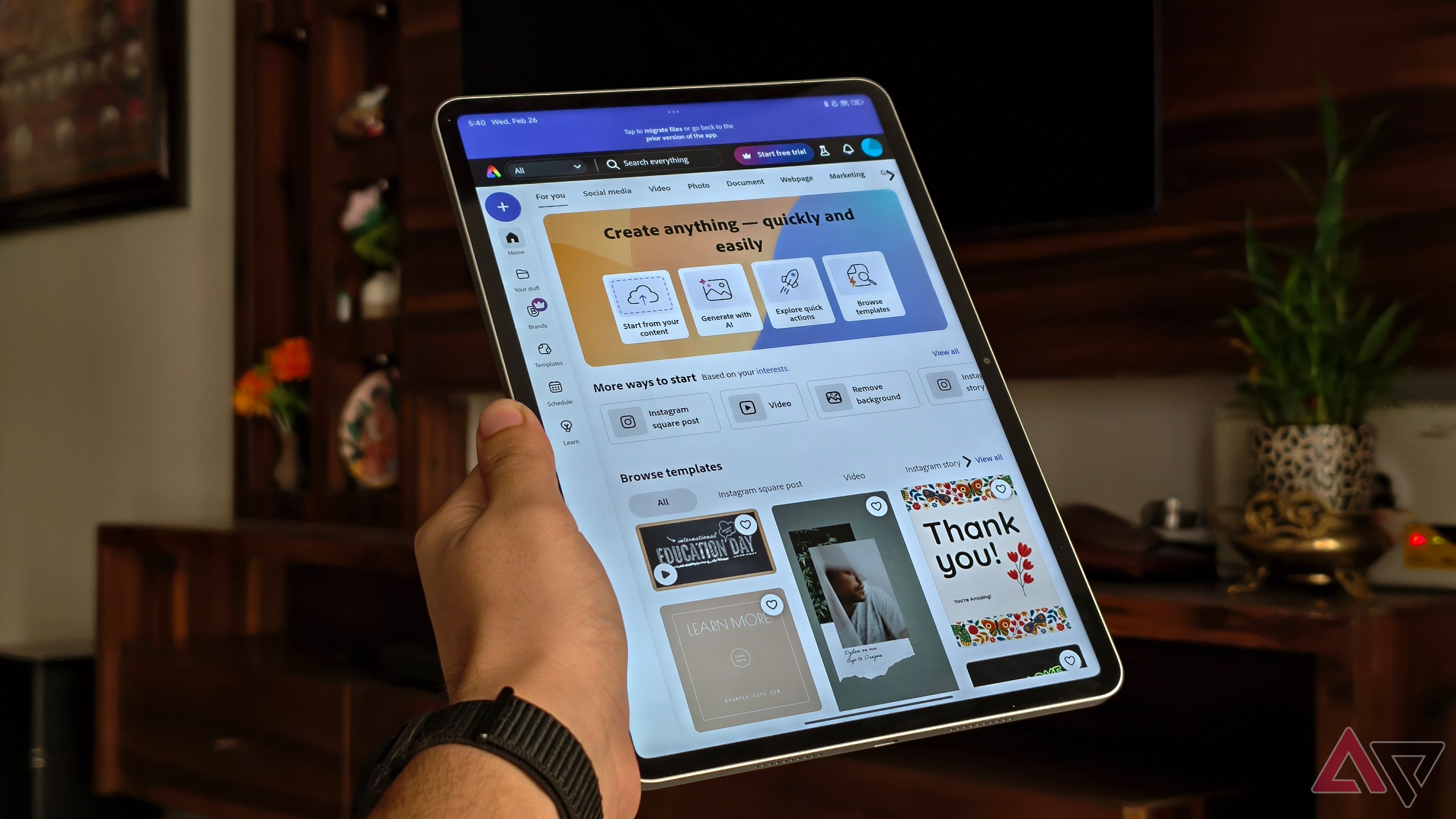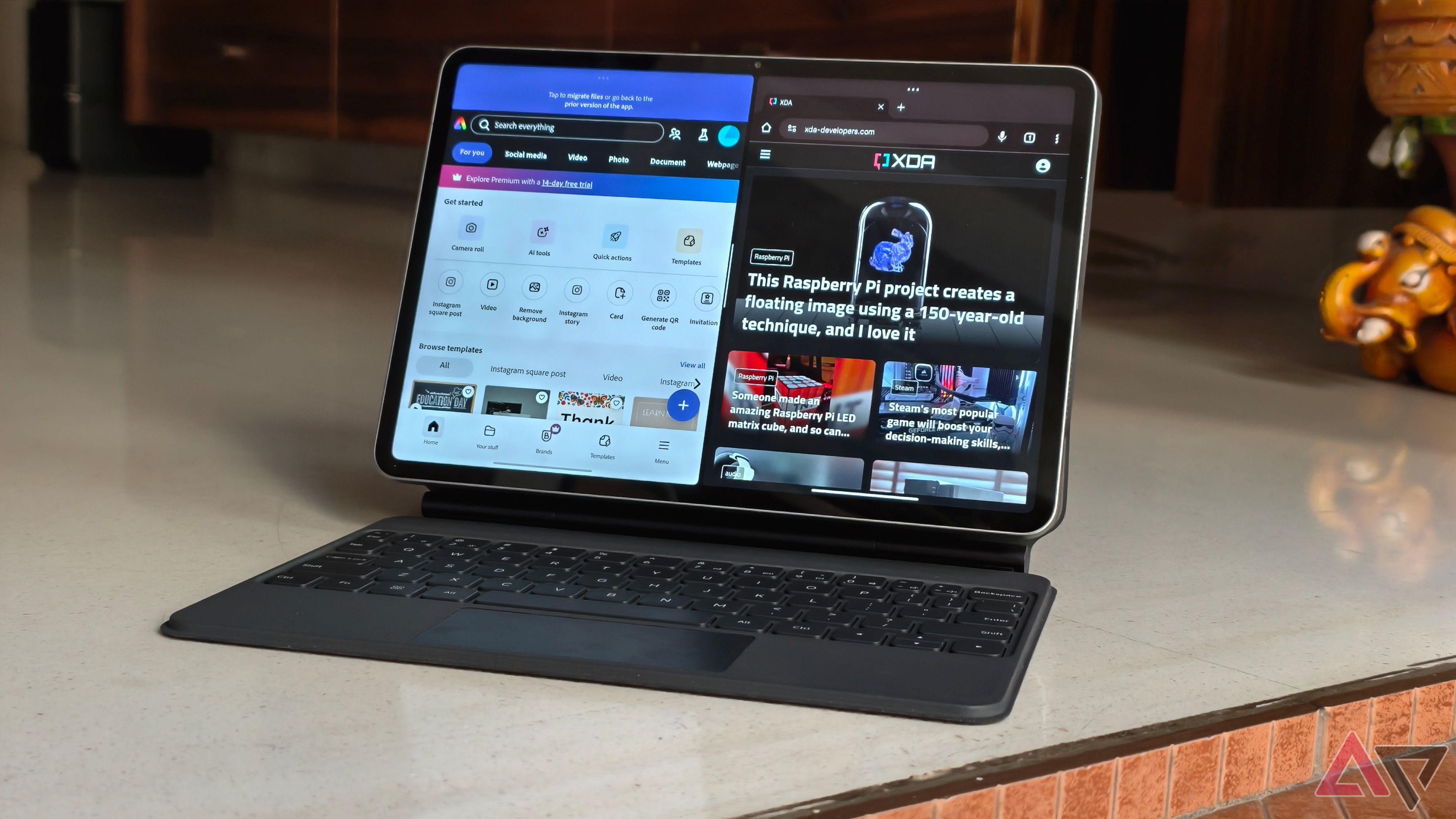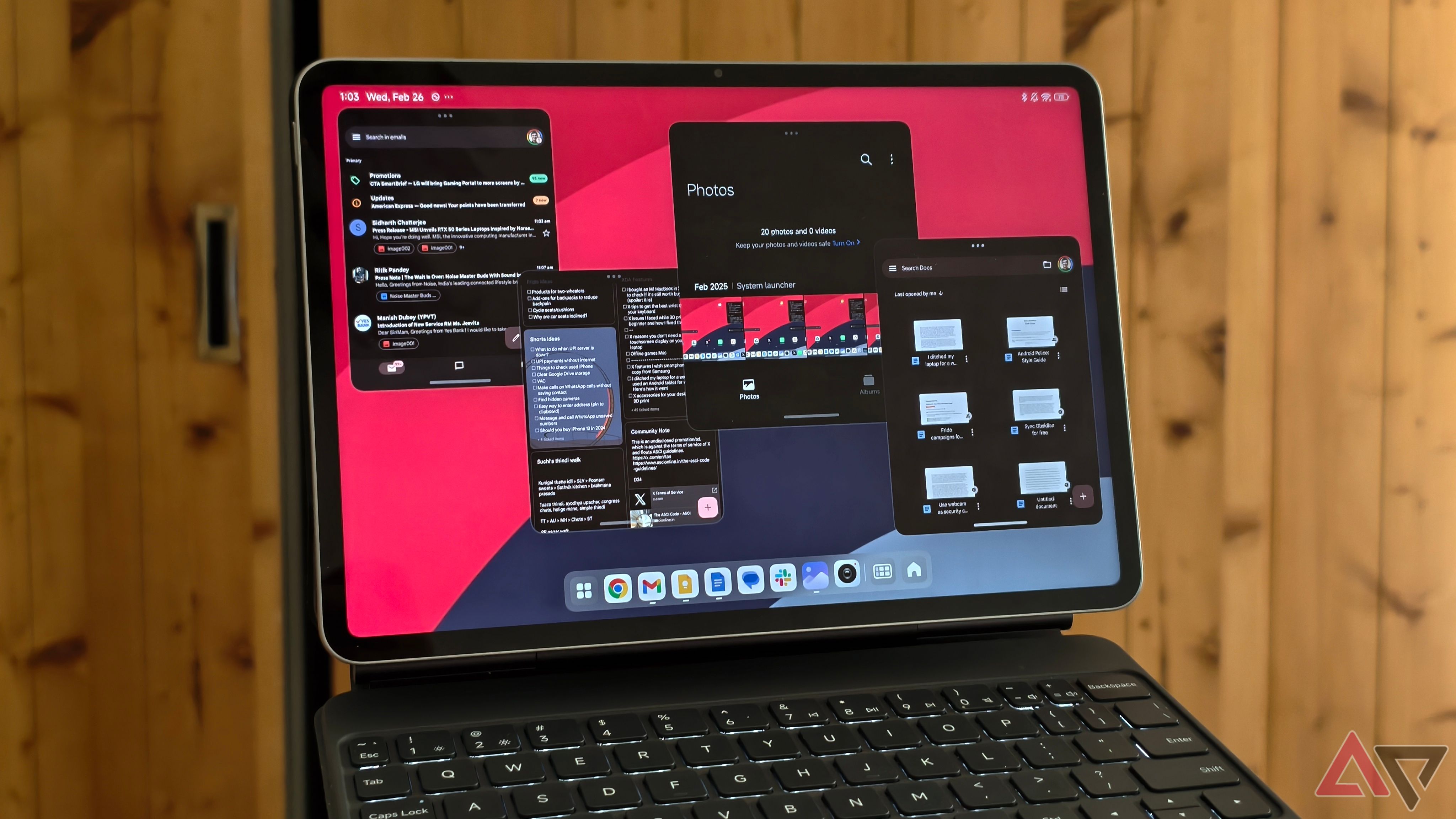My job involves writing articles, editing images, web browsing, communicating with colleagues, and occasionally, video editing. For my workload, I use a 14-inch MacBook Pro. It handles everything without breaking a sweat. While it’s compact, it’s not the lightest laptop. I often travel for work, and when I step out with my Mac, I feel the added weight on my shoulders. So, I switched from my Mac to an Android tablet for a week to see if it could handle my workload.
Xiaomi launched its Pad 7 around the same time, and it became my choice for the experiment. The brand also sells a keyboard like Apple’s Magic Keyboard, which is a bonus since I type a lot. I set up the tablet, installed the required apps, and transferred some files to it. I’ve spent over a week using it as my primary computer, but did it pass the test?
Getting used to the small form factor
My fingers feel crammed, and I barely used the trackpad
The biggest change when moving from a 14-inch laptop to an 11-inch tablet is adjusting to the new form factor. My brain is hardwired to type on a keyboard where the keys are spaced out, so switching to the compact keyboard of the Xiaomi Pad 7 was a challenge considering how tiny and crammed the keys were. It took a while to develop muscle memory of where to rest my fingers when typing on the keyboard since the size of the keys isn’t standard. After you use the keyboard for a couple of hours, you get used to it. However, be prepared to make a lot of typos the first few days.
I also like how the keyboard feels thanks to the soft-touch coating on the palm rest. Notably, Xiaomi’s keyboard case includes backlighting, which is an excellent addition for those who work in the dark. The Xiaomi keyboard also includes a trackpad like Apple’s. It adds to the laptop-like experience, enabling a mouse pointer on the screen for precise selection.
I pushed myself to use the trackpad, reverting to my old laptop using ways. However, since the tablet has a touchscreen display, tapping buttons and options was easier than using the tiny trackpad. The trackpad enables a few handy gestures. For instance, you can swipe up with three fingers to go home, swipe up and hold to access the multitasking tray, and swipe horizontally to switch between apps.
Finding workarounds for missing apps
Can you run CAD on a tablet?
I use several apps daily to do my work, including Chrome, Slack, Asana, YouTube, and G-Suite. Native versions of these apps are on the Google Play Store. The challenge is finding alternatives for apps that don’t exist on Android. For instance, I use Final Cut Pro to edit videos on my Mac. Since it’s Apple’s proprietary app, it isn’t available to download on Android. While there are a few good video editing apps on Android, they don’t provide as many features or as much flexibility as Final Cut Pro.
While I could live without FCP, I can’t say the same about SolidWorks and Prusa Slicer, the software I use for 3D printing. These apps are not available on Android, so you need a computer OS to run them, which means you need a dedicated computer along with the tablet.
One way to circumvent this limitation is to use a remote desktop connection if you have a PC or Mac plugged in at all times. You can access the computer on the tablet remotely to use apps that are missing on the platform. I have a desktop at home that’s wirelessly connected to my 3D printer, so I used Chrome remote desktop to run print files via the Xiaomi Pad 7. While it works for small tasks like these, it can’t handle demanding activity.
Multitasking on Android
It’s better than I expected
I have basic requirements for my work computer. It should run fast, not lag or stutter, and run multiple apps simultaneously. Android 15 is mature enough to handle this easily. It also depends on the internals and the skin used by OEMs.
The Xiaomi Pad 7 runs on a capable Snapdragon 7+ Gen 3 mobile platform, which handles most anything you throw at it. Additionally, the HyperOS software — while not the cleanest in terms of aesthetics — has plenty of features that improve your workflow. For instance, I can run two apps side by side with a third app running as a floating window.
Like Windows and macOS, you can resize all three windows according to your requirements. When not in use, the floating window tucks away in a corner of the screen so it doesn’t obstruct your view on the small display. When multiple windows are open, you can drag and drop files between them to replicate a full-fledged computer experience.
The persistent dock at the bottom automatically creates app pairs based on apps you frequently open in the multi-window mode. All you do is tap it to launch both apps. These small additions contribute to the tablet experience. A Workstation mode allows you to open all apps in small floating windows. You can open up to four windows and resize them. I appreciate these thoughtful inclusions. They are practical when working with multiple apps and need to reference all of them simultaneously.
These features combined make using the tablet a pleasurable work experience. While it cannot replicate the same experience on a Windows or macOS device, it comes close. That’s good enough for me when I’m working on the go. Still, Samsung’s Dex UI on tablets is more polished and replicates a desktop experience better than Xiaomi’s HyperOS.
Getting used to the small form factor
My fingers feel crammed and I barely used the trackpad
The biggest change when moving from a 14-inch laptop to an 11-inch tablet is adjusting to the new form factor. My brain is hardwired to type on a keyboard where the keys are spaced out, so switching to the compact keyboard of the Xiaomi Pad 7 was a challenge considering how tiny and crammed the keys were. It took a while to develop muscle memory of where to rest my fingers when typing on the keyboard since the size of the keys isn’t standard. After you use the keyboard for a couple of hours, you get used to it. However, be prepared to make a lot of typos the first few days.
I also like how the keyboard feels thanks to the soft-touch coating on the palm rest. Notably, Xiaomi’s keyboard case includes backlighting, which is an excellent addition for those who work in the dark. The Xiaomi keyboard also includes a trackpad like Apple’s. It adds to the laptop-like experience, enabling a mouse pointer on the screen for precise selection.
I pushed myself to use the trackpad, reverting to my old laptop using ways. However, since the tablet has a touchscreen display, tapping buttons and options was easier than using the tiny trackpad. The trackpad enables a few handy gestures. For instance, you can swipe up with three fingers to go home, swipe up and hold to access the multitasking tray, and swipe horizontally to switch between apps.
Finding workarounds for missing apps
Can you run CAD on a tablet?
I use several apps daily to do my work, including Chrome, Slack, Asana, YouTube, and G-Suite. Native versions of these apps are on the Google Play Store. The challenge is finding alternatives for apps that don’t exist on Android. For instance, I use Final Cut Pro to edit videos on my Mac. Since it’s Apple’s proprietary app, it isn’t available to download on Android. While there are a few good video editing apps on Android, they don’t provide as many features or as much flexibility as Final Cut Pro.
While I could live without FCP, I can’t say the same about SolidWorks and Prusa Slicer, the software I use for 3D printing. These apps are not available on Android, so you need a computer OS to run them, which means you need a dedicated computer along with the tablet.
One way to circumvent this limitation is to use a remote desktop connection if you have a PC or Mac plugged in at all times. You can access the computer on the tablet remotely to use apps that are missing on the platform. I have a desktop at home that’s wirelessly connected to my 3D printer, so I used Chrome remote desktop to run print files via the Xiaomi Pad 7. While it works for small tasks like these, it can’t handle demanding activity.
Multitasking on Android
It’s better than I expected
I have basic requirements for my work computer. It should run fast, not lag or stutter, and run multiple apps simultaneously. Android 15 is mature enough to handle this easily. It also depends on the internals and the skin used by OEMs.
The Xiaomi Pad 7 runs on a capable Snapdragon 7+ Gen 3 mobile platform, which handles most anything you throw at it. Additionally, the HyperOS software — while not the cleanest in terms of aesthetics — has plenty of features that improve your workflow. For instance, I can run two apps side by side with a third app running as a floating window.
Like Windows and macOS, you can resize all three windows according to your requirements. When not in use, the floating window tucks away in a corner of the screen so it doesn’t obstruct your view on the small display. When multiple windows are open, you can drag and drop files between them to replicate a full-fledged computer experience.
The persistent dock at the bottom automatically creates app pairs based on apps you frequently open in the multi-window mode. All you do is tap it to launch both apps. These small additions contribute to the tablet experience. A Workstation mode allows you to open all apps in small floating windows. You can open up to four windows and resize them. I appreciate these thoughtful inclusions. They are practical when working with multiple apps and need to reference all of them simultaneously.
These features combined make using the tablet a pleasurable work experience. While it cannot replicate the same experience on a Windows or macOS device, it comes close. That’s good enough for me when I’m working on the go. Still, Samsung’s Dex UI on tablets is more polished and replicates a desktop experience better than Xiaomi’s HyperOS.
Should you replace your laptop with a tablet?
My takeaway from this experiment is that you can switch to a tablet for basic computing needs, such as writing, browsing, and researching. It’s only the edge cases where you need a dedicated computer. That is because of software compatibility issues. My experience is limited to using the Xiaomi Pad 7, which ticks all the right boxes. However, most affordable Android tablets offer mediocre specifications, so your mileage may vary.
If you switch, I recommend a Samsung Galaxy Tab S10 series device or an iPad. If an iPad ran macOS or the Xiaomi Pad 7 ran Windows, I could use this compact tablet all the time. Until that happens, I’m reserving it for when I’m stepping out.